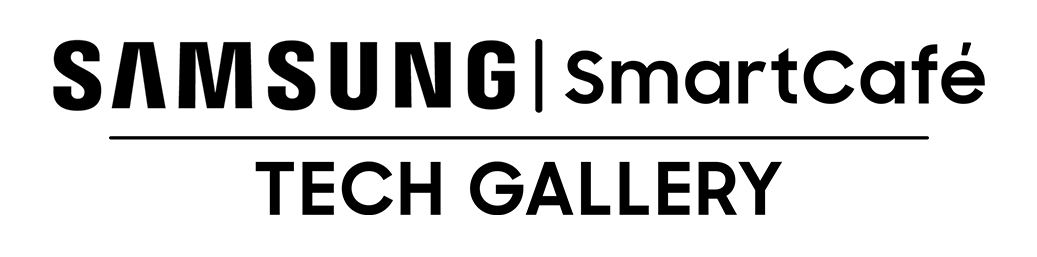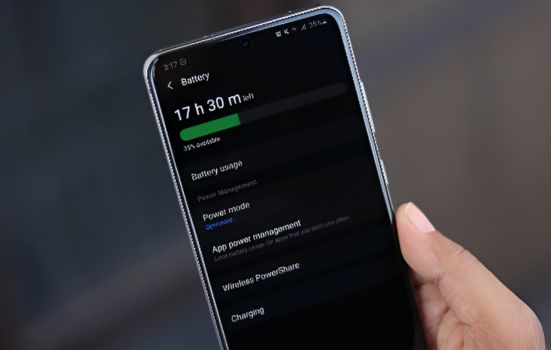
How to Maximize Your Samsung Galaxy Phone’s Battery Life
Battery life is a critical aspect of smartphone performance. If your Samsung Galaxy phone drains too fast, there are several ways to extend its battery life. By tweaking settings, managing apps, and following smart charging practices, you can make your device last longer on a single charge. Here’s how to do it.
Adjust Screen Settings for Efficiency
Lower Screen Brightness
The display consumes a large portion of battery power. Lowering brightness manually can significantly extend battery life. Reduce the brightness from the Quick Settings menu or adjust it within the Display settings.
Enable Adaptive Brightness
Adaptive Brightness automatically adjusts screen brightness based on ambient light. This feature helps conserve battery by preventing unnecessary brightness increases when not needed.
Use Dark Mode
Dark Mode reduces power consumption on AMOLED screens by using black backgrounds. Enable it under Display settings or from the Quick Settings menu to save battery life.
Optimize Battery Usage in Settings
Manage Background Apps
Apps running in the background can drain the battery. Go to Settings > Battery > Background Usage Limits and put unused apps to sleep
Optimize App Settings
Some apps consume more power than others. Check which apps are using the most battery under Settings > Battery and optimize their usage by restricting background activity.
Update and Maintain Your Software
Keep Your OS Updated
Software updates often include battery optimizations. Always update your Samsung Galaxy phone to the latest version via Settings > Software Update.
Optimize Apps After Updates
New updates may reset certain battery-saving configurations. After updating, review your battery settings to ensure optimal performance.
Manage Network and Connectivity
Disable Unused Connections
Wi-Fi, Bluetooth, and GPS consume power even when not in use. Turn off these features when they’re not needed to conserve battery.
Switch to Wi-Fi When Possible
Using Wi-Fi consumes less power compared to mobile data. Connect to Wi-Fi whenever available to extend battery life.
Proper Charging Practices
Use Original Samsung Charger
Third-party chargers may not provide optimal power management. Always use a Samsung-certified charger for safe and efficient charging.
Avoid Overcharging
Leaving your phone plugged in for long periods can degrade battery health. Unplug the charger once the battery reaches 100%.
Monitor and Replace Your Battery When Needed
Check Battery Health Regularly
Samsung phones provide battery health insights under Settings > Battery. If your battery health is low, consider making necessary optimizations.
Replace Battery If Needed
If your phone’s battery drains abnormally fast despite optimizations, it may need replacement. Contact an authorized Samsung service center for a professional battery replacement.
Conclusion
By following these steps, you can maximize your Samsung Galaxy phone’s battery life and enjoy longer usage without frequent charging. Implement these tips today and keep your device running efficiently.